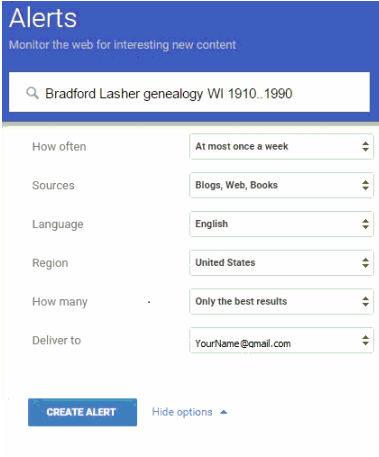Learn how to use Google Alerts as a genealogy research tool
Google Alerts - Automated Web Searches for Genealogists
The World Wide Web is like an ever-expanding library to which books are rapidly added and sometimes mysteriously removed. Often these “library books” remain on the shelves, but with important pages torn away, serious errors corrected (or introduced) and helpful indexes appended. Just as the Web’s pace of change seems overwhelming, a new tool has become available that is both familiar and useful to family researchers… Google Alerts.
THE DYNAMIC WEB
It is estimated that the Google has indexed 38 Trillion pages of publicly searchable information to which over 300 million new pages are added yearly. Despite the Web’s steady growth, an average page survives only 100 days before it is revised, relocated or removed. This dynamism has consequences for users of Web information.
IMPLICATIONS FOR GENALOGISTS
First, the ever changing nature of the Web means genealogists must regularly repeat our family searches to discover all those new pages. Second, the fleeting nature of individual Web pages means we must look quite often or risk missing key information that appears only briefly. This probably makes you wish that you could afford a full time staff of 1,000 researchers working 24/7 to scour the World Wide Web for new facts about your ancestors. Well, now you can!
GOOGLE ALERTS TO THE RESCUE
Google Alerts is a free service offered by search engine company Google which allows users to build up to 1,000 smart searches to target and then unceasingly hunt for newly added online information. Google then notifies (or Alerts) users by email whenever their desired Web content appears. Google Alerts watch not only for general Web pages, but also News pages, Web Logs (or Blogs) and Google Groups. Google Alerts can be designed to keep track of your favorite celebrities and sports teams, emerging news stories, or even developments within competing companies. And increasingly, Google Alerts are becoming a big help to family historians.
CREATE YOUR FIRST GOOGLE ALERT
If you’ve ever searched the web, then you’re already familiar with the basics of Google Alerts. At www.google.com/alerts, type-in your search terms just like any other Google search. Click Enter. If you don’t have a Gmail Account, they’ll ask for another email address. Click Show Options to see the dialog box below.
First, select How Often to be notified of new web content. I like the weekly digest option, but, recognize that selecting At Most Once a Week does not guarantee weekly email; if nothing is found in the past seven days, no Alert is sent.
Next, select Sources you want to search: choose from Blogs, News, Web, Video, Books, Discussions, Finance or Auto (all).
The World Wide Web is like an ever-expanding library to which books are rapidly added and sometimes mysteriously removed. Often these “library books” remain on the shelves, but with important pages torn away, serious errors corrected (or introduced) and helpful indexes appended. Just as the Web’s pace of change seems overwhelming, a new tool has become available that is both familiar and useful to family researchers… Google Alerts.
THE DYNAMIC WEB
It is estimated that the Google has indexed 38 Trillion pages of publicly searchable information to which over 300 million new pages are added yearly. Despite the Web’s steady growth, an average page survives only 100 days before it is revised, relocated or removed. This dynamism has consequences for users of Web information.
IMPLICATIONS FOR GENALOGISTS
First, the ever changing nature of the Web means genealogists must regularly repeat our family searches to discover all those new pages. Second, the fleeting nature of individual Web pages means we must look quite often or risk missing key information that appears only briefly. This probably makes you wish that you could afford a full time staff of 1,000 researchers working 24/7 to scour the World Wide Web for new facts about your ancestors. Well, now you can!
GOOGLE ALERTS TO THE RESCUE
Google Alerts is a free service offered by search engine company Google which allows users to build up to 1,000 smart searches to target and then unceasingly hunt for newly added online information. Google then notifies (or Alerts) users by email whenever their desired Web content appears. Google Alerts watch not only for general Web pages, but also News pages, Web Logs (or Blogs) and Google Groups. Google Alerts can be designed to keep track of your favorite celebrities and sports teams, emerging news stories, or even developments within competing companies. And increasingly, Google Alerts are becoming a big help to family historians.
CREATE YOUR FIRST GOOGLE ALERT
If you’ve ever searched the web, then you’re already familiar with the basics of Google Alerts. At www.google.com/alerts, type-in your search terms just like any other Google search. Click Enter. If you don’t have a Gmail Account, they’ll ask for another email address. Click Show Options to see the dialog box below.
First, select How Often to be notified of new web content. I like the weekly digest option, but, recognize that selecting At Most Once a Week does not guarantee weekly email; if nothing is found in the past seven days, no Alert is sent.
Next, select Sources you want to search: choose from Blogs, News, Web, Video, Books, Discussions, Finance or Auto (all).
|
|
Unless you’re searching overseas, select Language: English and Region: United States. In the How Many option, start by selecting Only the Best to avoid being overwhelmed with irrelevant search results.
Finally, click the Create Alert button. Google then sends you a confirmation email to verify your address is active. The confirmation message has a clickable link to confirm (or cancel) your new Alert.
FOCUS IS REQUIRED
It is important to mention that poorly designed searches can produce disappointing Alerts. Loosely written searches will flood your email with irrelevant Alerts, while overly restrictive search terms may miss relevant new information. To reduce email overrun, use the Only the Best option; it restricts results to the top 10 new News sites, and top 20 new Web sites. Since no Alerts are generated for sites that appear further down the results list, it pays to refine your search by “test driving” search terms before creating any new Google Alert; start by creating a basic Google search (www.Google.com), then repeatedly tweak your search terms until they produce very relevant results. Only then should you copy and paste those highly focused search terms into a new Google Alert.
BUILDING A GOOGLE ALERT - STEP-BY-STEP INSTRUCTIONS
Let’s say we want to build an Alert to discover new web content that include the names, George Bradford and wife Helen (maiden name, Lasher). Both were born, lived, married and died in Wisconsin. First test drive a basic Google search of just the surnames using these search terms:
bradford lasher
Google interprets the space between the two search terms to mean AND, so this search will return a list of Web pages containing BOTH surnames. This initial search produces nearly 100,000 search results, of which none of the top 20 is genealogically relevant.
Next, search again by enhancing with an additional restrictive term: genealogy. Remember, we’re not using Google Alert yet, so we re-run our basic Google search with these modified search terms:
bradford lasher genealogy
Google is smart enough to search synonyms of genealogy like biography or history and include them in the results. Restricting search results with the term “genealogy” sheds 3/4ths of the unwanted results and produces a more relevant top 20. However, among the top 20 are still many unwanted results including Bradford Collectibles and Bradford Exchange which are commercial companies that share the Bradford surname.
Before re-running the basic Google search again, eliminate these unwanted results. Exclude pages with the words collectible or exchange using the minus sign [-] immediately before the unwanted words:
bradford lasher genealogy -collectible -exchange
Using these exclusions removes a quarter of the remaining unwanted results and further improves the relevancy of the top 20. Remember to be very careful with exclusions, because they can inadvertently eliminate relevant Web pages containing phrases like, “…George Bradford and Helen Lasher exchanged vows on May 25, 1930 in Fulton…” For example, I never exclude the term Pennsylvania despite many inapt references to Bradford, PA.
Finally, add a geographic restriction and, once again, re-run the basic Google search with these search terms:
bradford lasher genealogy -collectible -exchange wisconsin
By repeatedly refining and “test driving” a basic Google search, a “tight”, well-focused search is crafted that eliminates 99% of the original unwanted results. Now your search terms are suitable for creating a Google Alert.
SIGNING-UP FOR GOOGLE ALERTS
There are two ways to sign-up for Google Alerts: either with or without a Google account.
SOME RESTRICTIONS APPLY
There are limits and restrictions: for now, Google Alerts do not look within other genealogically fertile Web content like Google Images or Google News Archives. Neither do Alerts peer into the vast “Invisible Internet” or subscription databases (like Ancestry, World Vital Records, FootNote). Nor do Alerts scan public databases which are accessed through a front-end search utility (like GLO Land Records or Civil War Soldiers & Sailors System).
CONCLUSION
Using Google Alerts, genealogical researchers can now create and manage up to 1,000 individual automated searches and be notified of fresh, newly added Web content by email on a schedule of their choosing. Alerts can search either Blogs, News, Web, Video, Books, Discussions, Finance or Automatic (all of these). Alerts could become even more powerful tool if Google adds its Image and News Archive searches to the menu of Google Alert options.
TIPS & TRICKS FOR “ALERT” GENEALOGISTS
These are searches I use for my genealogy Google Alerts. In each case, before I created my Alert, I fine-tuned my search terms by first “test driving” in the basic Google engine. Then I reviewed the top 20 search results to identify and exclude patterns of irrelevant sites within the results before cutting & pasting my search terms into a new Alert.
Find an Individual within a Web Site
Find Marriage Facts
Find a Couple at a Location
Target Timeframes
Find Surname Web Sites
Find New .ged Files
Find Similar Sites
For more help with Google search strategies, read 50 Google Tips & Tricks for Genealogists in the Tutorials menu of the Rock County Genealogical Society’s web site at www.RCGSWI.org.
Author, D. Bradford, 2016
Finally, click the Create Alert button. Google then sends you a confirmation email to verify your address is active. The confirmation message has a clickable link to confirm (or cancel) your new Alert.
FOCUS IS REQUIRED
It is important to mention that poorly designed searches can produce disappointing Alerts. Loosely written searches will flood your email with irrelevant Alerts, while overly restrictive search terms may miss relevant new information. To reduce email overrun, use the Only the Best option; it restricts results to the top 10 new News sites, and top 20 new Web sites. Since no Alerts are generated for sites that appear further down the results list, it pays to refine your search by “test driving” search terms before creating any new Google Alert; start by creating a basic Google search (www.Google.com), then repeatedly tweak your search terms until they produce very relevant results. Only then should you copy and paste those highly focused search terms into a new Google Alert.
BUILDING A GOOGLE ALERT - STEP-BY-STEP INSTRUCTIONS
Let’s say we want to build an Alert to discover new web content that include the names, George Bradford and wife Helen (maiden name, Lasher). Both were born, lived, married and died in Wisconsin. First test drive a basic Google search of just the surnames using these search terms:
bradford lasher
Google interprets the space between the two search terms to mean AND, so this search will return a list of Web pages containing BOTH surnames. This initial search produces nearly 100,000 search results, of which none of the top 20 is genealogically relevant.
Next, search again by enhancing with an additional restrictive term: genealogy. Remember, we’re not using Google Alert yet, so we re-run our basic Google search with these modified search terms:
bradford lasher genealogy
Google is smart enough to search synonyms of genealogy like biography or history and include them in the results. Restricting search results with the term “genealogy” sheds 3/4ths of the unwanted results and produces a more relevant top 20. However, among the top 20 are still many unwanted results including Bradford Collectibles and Bradford Exchange which are commercial companies that share the Bradford surname.
Before re-running the basic Google search again, eliminate these unwanted results. Exclude pages with the words collectible or exchange using the minus sign [-] immediately before the unwanted words:
bradford lasher genealogy -collectible -exchange
Using these exclusions removes a quarter of the remaining unwanted results and further improves the relevancy of the top 20. Remember to be very careful with exclusions, because they can inadvertently eliminate relevant Web pages containing phrases like, “…George Bradford and Helen Lasher exchanged vows on May 25, 1930 in Fulton…” For example, I never exclude the term Pennsylvania despite many inapt references to Bradford, PA.
Finally, add a geographic restriction and, once again, re-run the basic Google search with these search terms:
bradford lasher genealogy -collectible -exchange wisconsin
By repeatedly refining and “test driving” a basic Google search, a “tight”, well-focused search is crafted that eliminates 99% of the original unwanted results. Now your search terms are suitable for creating a Google Alert.
SIGNING-UP FOR GOOGLE ALERTS
There are two ways to sign-up for Google Alerts: either with or without a Google account.
- With a Google account you can create, delete and edit Alerts. I recommend signing-up for a free Google account if you don’t already have one. The ability to edit Google Alerts is a great time-saver. Having a Google account also allows a free Gmail (Google email) address.
- Without a Google account you can still create and delete, but not edit Alerts. This option provides the same email Alerts, but you must delete & rebuild an Alert each time you want to make a minor revision.
SOME RESTRICTIONS APPLY
There are limits and restrictions: for now, Google Alerts do not look within other genealogically fertile Web content like Google Images or Google News Archives. Neither do Alerts peer into the vast “Invisible Internet” or subscription databases (like Ancestry, World Vital Records, FootNote). Nor do Alerts scan public databases which are accessed through a front-end search utility (like GLO Land Records or Civil War Soldiers & Sailors System).
CONCLUSION
Using Google Alerts, genealogical researchers can now create and manage up to 1,000 individual automated searches and be notified of fresh, newly added Web content by email on a schedule of their choosing. Alerts can search either Blogs, News, Web, Video, Books, Discussions, Finance or Automatic (all of these). Alerts could become even more powerful tool if Google adds its Image and News Archive searches to the menu of Google Alert options.
TIPS & TRICKS FOR “ALERT” GENEALOGISTS
These are searches I use for my genealogy Google Alerts. In each case, before I created my Alert, I fine-tuned my search terms by first “test driving” in the basic Google engine. Then I reviewed the top 20 search results to identify and exclude patterns of irrelevant sites within the results before cutting & pasting my search terms into a new Alert.
Find an Individual within a Web Site
- OBJECTIVE: Find newly added references to Jack Johnson anywhere on RootsWeb.
- SEARCH TERMS: “jack johnson” OR “johnson jack” site:www.rootsweb.com
- EXPLANATION: Search newly added references to Jack Johnson either forward or backward anywhere in the RootsWeb site. Because indexes often list names in reverse order, use the capitalized OR operator to find either name format. Use quote marks [“ ”] to look for the whole name as a phrase and exclude the thousands of unwanted sites that contain the unrelated names Jack and Johnson on the same page (like a list of US Presidents including Jack Kennedy and Lynden Johnson).
Find Marriage Facts
- OBJECTIVE: Find new marriage references for George and Helen Lasher-Bradford.
- SEARCH TERMS: bradford lasher marriage
- EXPLANATION: Search for pages that contain the two surnames. Use the term “marriage” to include pages with marriage synonyms (wedding, nuptial, ceremony, etc.).
Find a Couple at a Location
- OBJECTIVE: Find new references to Frederick and Lucinda Babcock-Waite of Maine.
- SEARCH TERMS: waite babcock genealogy maine
- EXPLANATION: Search for newly added pages that contain the two surnames. Use the two surnames plus the term genealogy to search for it and its synonyms (history, biography, etc.). Further restrict search results by adding a geographic limiter for the state of Maine.
Target Timeframes
- OBJECTIVE: Find newly added Web pages containing the name Jonas Laraway from 1750-1899.
- SEARCH TERMS: “jonas laraway” OR “laraway jonas” 1750..1899
- EXPLANATION: Search for new Web pages containing the name Jonas Laraway or (its reverse) that also cite dates between 1750 and 1899, inclusive, while excluding results from pages that mention only the 1900’s. Use quote marks [“ ”] to look for the whole name as a phrase. Notes: (1) the name is searched forward & reverse so it is not missed by Google if it appears alphabetized by surname in a web site, (2) the date separator is two periods [..] with no spaces between the two numbers that it separates.
Find Surname Web Sites
- OBJECTIVE: Find newly added family history Web pages with Comstock in its title.
- SEARCH TERMS: allintitle:comstock genealogy OR family
- EXPLANATION: Search for new Web pages whose title contains the surname Comstock and which have a genealogical emphasis. Use the terms genealogy OR family to include it and its synonyms (history, biography, descent, lineage, etc.). Notes: (1) there is no space between the colon [:] and Comstock, (2) OR is all capital letters.
Find New .ged Files
- OBJECTIVE: Find newly uploaded family data files containing Arthur Darrah.
- SEARCH TERMS: filetype:ged “arthur darrah” OR “darrah arthur”
- EXPLANATION: Search for new Web pages include Arthur Darrah forward or backward within the common genealogy file format called ged. Use quote marks [“ ”] to look for the name as a phrase. Notes: (1) the name is searched forward & reverse so it is not missed by Google if it appears alphabetized by surname in a web site, (2) when searching for different file types like Adobe Acrobat (PDF) files (such as filetype:pdf), it helps to add the term genealogy as a modifier.
Find Similar Sites
- OBJECTIVE: Find newly added Web sites that are connected or similar to a known highly relevant site.
- SEARCH TERMS: use either link:www.welshgenealogy.com or related:www.welshgenealogy.com
- EXPLANATION: Often a productive site will have other valuable sites linked to it or closely related to it. The Link: search tool finds other sites that have embedded links to your known relevant site, and the Related: search tool finds other sites that similarities to your known relevant site. Note: when using Link: or Related: search tools, there is no space between the colon [:] and the web addresses for which it searches.
For more help with Google search strategies, read 50 Google Tips & Tricks for Genealogists in the Tutorials menu of the Rock County Genealogical Society’s web site at www.RCGSWI.org.
Author, D. Bradford, 2016